Saat ini hampir setiap komputer/laptop baru dilengkapi dengan DVD-RW, selain untuk membaca CD/DVD juga bisa digunakan untuk menyimpan data ke CD/DVD (biasa disebut dengan istilah “Burning”). Software populer yang biasa digunakan untuk “burning” data ke CD/DVD biasanya Nero. Berikut koleksi software (gratis) alternatif pengganti Nero dan software berbayar lainnya.
Jika kita menggunakan Nero, selain cukup berat ( membutuhkan spesifikasi komputer yang tinggi), kadang banyak fitur yang tidak terpakai. Meskipun saat ini tersedia juga versi gratisnya, Nero Lite, inipun dengan fitur yang minim dan minimal sistem yang diperlukan cukup tinggi ( Minimal Windows XP SP3, Processor AMD 2 GHz, RAM 512MB & 1GB untuk Vista dan Windows 7).
Berikut beberapa software gratis dan ringan alternatif yang mempunyai fitur yang cukup untuk kebutuhan CD-DVD Burning.
Selamat Datang di Hisar's Blog Tempat Berbagi Informasi Seputar Dunia Komputer
21 Agustus 2010
Partition Find and Mount, mengembalikan partisi dan data yang hilang
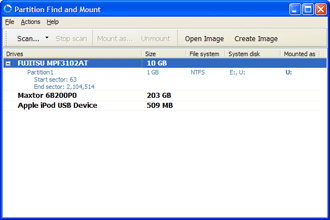
Partition Find and Mount merupakan software utiliti yang memungkinkan kita dapat me-recovery partisi yant telah terhapus. Yang special dari software ini adalah kemampuannya yang dapat mounting partisi yang hilang pada sistem, dan sistem menerima partisi tersebuat dengan baik.
Software ini dapat membuat dan mount imange dari harddisk ataru partisi. File Sistem yang didukung software ini antara lain : seluruh versi NTFS, FAT12 (disket), FAT16, FAT32
License: Freeware
Author: Atola Technology
Sistem Operasi : MS Windows 2000/2003/XP
Label:
Hardware,
Software,
Tutorial / Tips n Trik
19 Agustus 2010
MERESET WASTE INK COUNTER PADA CANON MP160 DAN MP145
Beberapa hari lalu ada teman minta tolong ke saya untuk memperbaiki printer Canon MP145. Setelah bongkar-bongkar dilemari nya mbah....ketemu yang satu ini....yaaa......lumayanlah buat referensi....tapi sayangnya beberapa merek dan tipe printer tidak memiliki software khusus untuk mereset. Seperti Canon IP Pixma 1000 series.....dari pada nggak ada sama sekali mendingan manual aja deehh....
English Version.
1) With the printer powered off but connected to a power source, press the Power button while pressing and holding
the Stop/ Reset button.
2) When the Power is lit, press the Stop/Reset button two times while pressing and holding the Power button.
3) When releasing the Power button and the Stop / Reset button (regardless of order), the printer will move into a
service mode. (Waiting for menu selection)
4) When the on/off lights in green, press the Stop/Reset button the specified number of time(s) according to the
function listed in the table below.(Each time the Stop/Reset button is pressed, the LED lights alternately in
orange and green, starting with orange.)note: press 4 times for waste ink counter reset.
The number of the Reset
button pressing
LED Function Remarks
0 time Green Power off
1 time Orange Service pattern print
2 times Green EEPROM print
3 times Orange EEPROM reset
4 times Green Waste ink counter reset
5 Unplug cable power. (for MP145 / MP150)
6 Turn Off Power. (for MP160)
Error Code :
E2-2 = No paper (ASF)
E3-3 = Paper jam
E4 = No ink
E5-5 = The ink cartridges are not installed or a non-supported ink cartridge is installed, or the ink cartridges are not installed properly
E8 = Waste ink absorber full, or platen waste ink absorber full
E9 = The connected digital camera / video camera does not support Camera Direct Printing
E14 = The Ink cartridges whose destination are wrong
E15 = Ink cartridge is not installed E16 - Ink remaining is unknown
E16 -E19 = Failed to scan head alignment sheet
E22 = Carriage error
E23 = Paper feed error
E24 = Purge unit error
E25 = ASF(cam) sensor error
E26 = Internal temperature rise error
E27 = Waste ink absorber full or platen waste ink absorber full
E28 = Ink cartridge temperature rise error -
E29 = EEPROM error
E33 = Paper feed position error
E35 15 = USB Host VBUD overcurrent error - USB
E37 17 = Abnormal motor driver error
E40 20 = Other hardware error
E42 22 = Scanner error
MERESET WASTE INK COUNTER PADA CANON MP160 DAN MP1451. Matikan printer (kabel power masih tercolok), tekan dan tahan tombol STOP/RESET kemudian tekan tombol ON/OFF dan lepas STOP/RESET
2. Tahan tombol ON/OFF, tekan tombol STOP/RESET 2x
3. Lepaskan kedua tombol dan printer akan masuk ke SERVICE MODE (muncul angka NOL)
4. Printer akan charging
5. Setelah printer selesai charging, tekan tombol STOP/RESET 4x.
6. Setiap kali tombol STOP/RESET ditekan, lampu ON/OFF akan berubah warna hijau dan oranye.
7. Tekan tombol ON/OFF 1X, angka berubah ke SATU (1)
8. Matikan printer dan cabut kabel POWER.
9. Hidupkan kembali printer
Kode Error Canon MP160 dan MP145E2-2 = No paper (ASF)
E3-3 = Paper jam
E4 = No ink
E5-5 = The ink cartridges are not installed or a non-supported ink cartridge is installed, or the ink cartridges are not installed properly
E8 = Waste ink absorber full, or platen waste ink absorber full
E9 = The connected digital camera / video camera does not support Camera Direct Printing
E14 = The Ink cartridges whose destination are wrong
E15 = Ink cartridge is not installed E16 - Ink remaining is unknown
E16 -E19 = Failed to scan head alignment sheet
E22 = Carriage error
E23 = Paper feed error
E24 = Purge unit error
E25 = ASF(cam) sensor error
E26 = Internal temperature rise error
E27 = Waste ink absorber full or platen waste ink absorber full
E28 = Ink cartridge temperature rise error -
E29 = EEPROM error
E33 = Paper feed position error
E35 15 = USB Host VBUD overcurrent error - USB
E37 17 = Abnormal motor driver error
E40 20 = Other hardware error
E42 22 = Scanner error
the Stop/ Reset button.
2) When the Power is lit, press the Stop/Reset button two times while pressing and holding the Power button.
3) When releasing the Power button and the Stop / Reset button (regardless of order), the printer will move into a
service mode. (Waiting for menu selection)
4) When the on/off lights in green, press the Stop/Reset button the specified number of time(s) according to the
function listed in the table below.(Each time the Stop/Reset button is pressed, the LED lights alternately in
orange and green, starting with orange.)note: press 4 times for waste ink counter reset.
The number of the Reset
button pressing
LED Function Remarks
0 time Green Power off
1 time Orange Service pattern print
2 times Green EEPROM print
3 times Orange EEPROM reset
4 times Green Waste ink counter reset
5 Unplug cable power. (for MP145 / MP150)
6 Turn Off Power. (for MP160)
Error Code :
E2-2 = No paper (ASF)
E3-3 = Paper jam
E4 = No ink
E5-5 = The ink cartridges are not installed or a non-supported ink cartridge is installed, or the ink cartridges are not installed properly
E8 = Waste ink absorber full, or platen waste ink absorber full
E9 = The connected digital camera / video camera does not support Camera Direct Printing
E14 = The Ink cartridges whose destination are wrong
E15 = Ink cartridge is not installed E16 - Ink remaining is unknown
E16 -E19 = Failed to scan head alignment sheet
E22 = Carriage error
E23 = Paper feed error
E24 = Purge unit error
E25 = ASF(cam) sensor error
E26 = Internal temperature rise error
E27 = Waste ink absorber full or platen waste ink absorber full
E28 = Ink cartridge temperature rise error -
E29 = EEPROM error
E33 = Paper feed position error
E35 15 = USB Host VBUD overcurrent error - USB
E37 17 = Abnormal motor driver error
E40 20 = Other hardware error
E42 22 = Scanner error
MERESET WASTE INK COUNTER PADA CANON MP160 DAN MP1451. Matikan printer (kabel power masih tercolok), tekan dan tahan tombol STOP/RESET kemudian tekan tombol ON/OFF dan lepas STOP/RESET
2. Tahan tombol ON/OFF, tekan tombol STOP/RESET 2x
3. Lepaskan kedua tombol dan printer akan masuk ke SERVICE MODE (muncul angka NOL)
4. Printer akan charging
5. Setelah printer selesai charging, tekan tombol STOP/RESET 4x.
6. Setiap kali tombol STOP/RESET ditekan, lampu ON/OFF akan berubah warna hijau dan oranye.
7. Tekan tombol ON/OFF 1X, angka berubah ke SATU (1)
8. Matikan printer dan cabut kabel POWER.
9. Hidupkan kembali printer
Kode Error Canon MP160 dan MP145E2-2 = No paper (ASF)
E3-3 = Paper jam
E4 = No ink
E5-5 = The ink cartridges are not installed or a non-supported ink cartridge is installed, or the ink cartridges are not installed properly
E8 = Waste ink absorber full, or platen waste ink absorber full
E9 = The connected digital camera / video camera does not support Camera Direct Printing
E14 = The Ink cartridges whose destination are wrong
E15 = Ink cartridge is not installed E16 - Ink remaining is unknown
E16 -E19 = Failed to scan head alignment sheet
E22 = Carriage error
E23 = Paper feed error
E24 = Purge unit error
E25 = ASF(cam) sensor error
E26 = Internal temperature rise error
E27 = Waste ink absorber full or platen waste ink absorber full
E28 = Ink cartridge temperature rise error -
E29 = EEPROM error
E33 = Paper feed position error
E35 15 = USB Host VBUD overcurrent error - USB
E37 17 = Abnormal motor driver error
E40 20 = Other hardware error
E42 22 = Scanner error
Label:
Printer
Langganan:
Postingan (Atom)